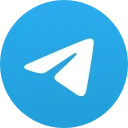# How to Move Telegram to a New Phone
Transferring your Telegram account to a new phone can seem daunting, but it’s actually a straightforward process. In this guide, we’ll explore the various methods to efficiently move Telegram to a new phone, ensuring that your conversations and data remain secure.
## Understanding Telegram’s Account Structure

Before diving into the steps for moving Telegram to a new phone, it’s essential to understand how Telegram manages user accounts. Telegram uses your phone number as a primary identifier, which means you can easily log into your account from any device as long as you have access to that phone number. When you install Telegram on your new device, you will receive a verification code via SMS or through a call to confirm your identity.
## Preparing Your Old Phone
Before switching to your new device, it’s a good idea to prepare your old phone. Ensure that Telegram is updated to the latest version—this ensures that you have the latest features and security improvements. You may also want to back up important chats and media files. While Telegram does not offer a built-in chat backup feature like some other messaging apps, all your messages are stored in the cloud, accessible from any device when logged in.
## Installing Telegram on Your New Phone
The first step in moving Telegram to your new phone is to install the app. Go to your device’s app store (Google Play for Android or the App Store for iOS) and search for “Telegram.” Download and install the application on your new device.
## Logging Into Your Account
Once Telegram is installed on your new phone, open the app. You will be prompted to enter your phone number. Make sure to input the same phone number you used on your old phone. After entering your phone number, tap “Next.” Telegram will send you a verification code via SMS to that phone number.
## Verifying Your Phone Number
After entering your phone number, you will receive a verification code. Input this code into the Telegram app on your new phone. This step is critical as it confirms your identity and links the app to your existing Telegram account. If you’ve enabled two-factor authentication, you may be asked to provide that information as well.
## Syncing Your Chats and Data
One of the major advantages of Telegram is its cloud-based architecture, which makes it easy to sync chats and data across devices. Once you finish verifying your phone number, you will find all your messages, contacts, and media available on your new phone. This synchronization happens almost instantly, letting you pick up right where you left off on your old device.
## Managing Contacts
When you log into Telegram on your new phone, it automatically syncs your contacts stored in your device. If you had saved contacts within the Telegram app, those will be visible as well. Make sure to check if all your important contacts are present and accessible.
## Transferring Media Files
If you have important media files (such as photos, videos, or documents) shared within Telegram chats, these files are also stored in the cloud. You can access them instantly on your new device without any additional steps. However, if you have saved media files directly on your old phone that you want to keep for offline use, you should manually back them up before moving to the new device.
## Utilizing Telegram Features on Your New Phone
Once you have successfully moved Telegram to your new phone, take some time to explore the app’s features. Every device has its unique capabilities, and new updates may have introduced changes you might not be aware of. You can experiment with Telegram’s unique features, such as channels, groups, and bots, to enhance your messaging experience.
## Two-Factor Authentication
If you haven’t set up two-factor authentication (2FA) on your Telegram account, now is a good time to do so. This adds an extra layer of security to your account, making it harder for unauthorized users to gain access. You can enable 2FA in the app’s settings, which typically involves creating a password in addition to using your phone number for verification.
## Troubleshooting Common Issues
Sometimes, users might encounter issues when moving Telegram to a new phone, such as not receiving the verification code. In such cases, ensure your old number is active and that you have a stable internet connection. Also, consider waiting a few minutes before requesting a new verification code, as delays can occur.
## Understanding Privacy Settings
After successfully moving Telegram to your new phone, it’s a good opportunity to review your privacy settings. Telegram allows users to customize who can see their last seen, phone number, and profile photo. Go to Settings > Privacy and Security to adjust these options according to your comfort level.
## Backing Up Your Data
Since Telegram automatically syncs your messages and media, you usually don’t need to worry about losing any data. However, backing up important chat histories or files that are critical to you is always a good practice. For sensitive or vital information, consider exporting chats through Telegram’s desktop app, which allows for chat export in various formats.
## Setting Up Notifications
After confirming that your account is functioning well on your new phone, ensure that your notification settings are configured to your liking. Notifications help keep you informed about new messages and activity in your groups, ensuring that you don’t miss crucial communications.
## Exploring Alternative Telegram Apps
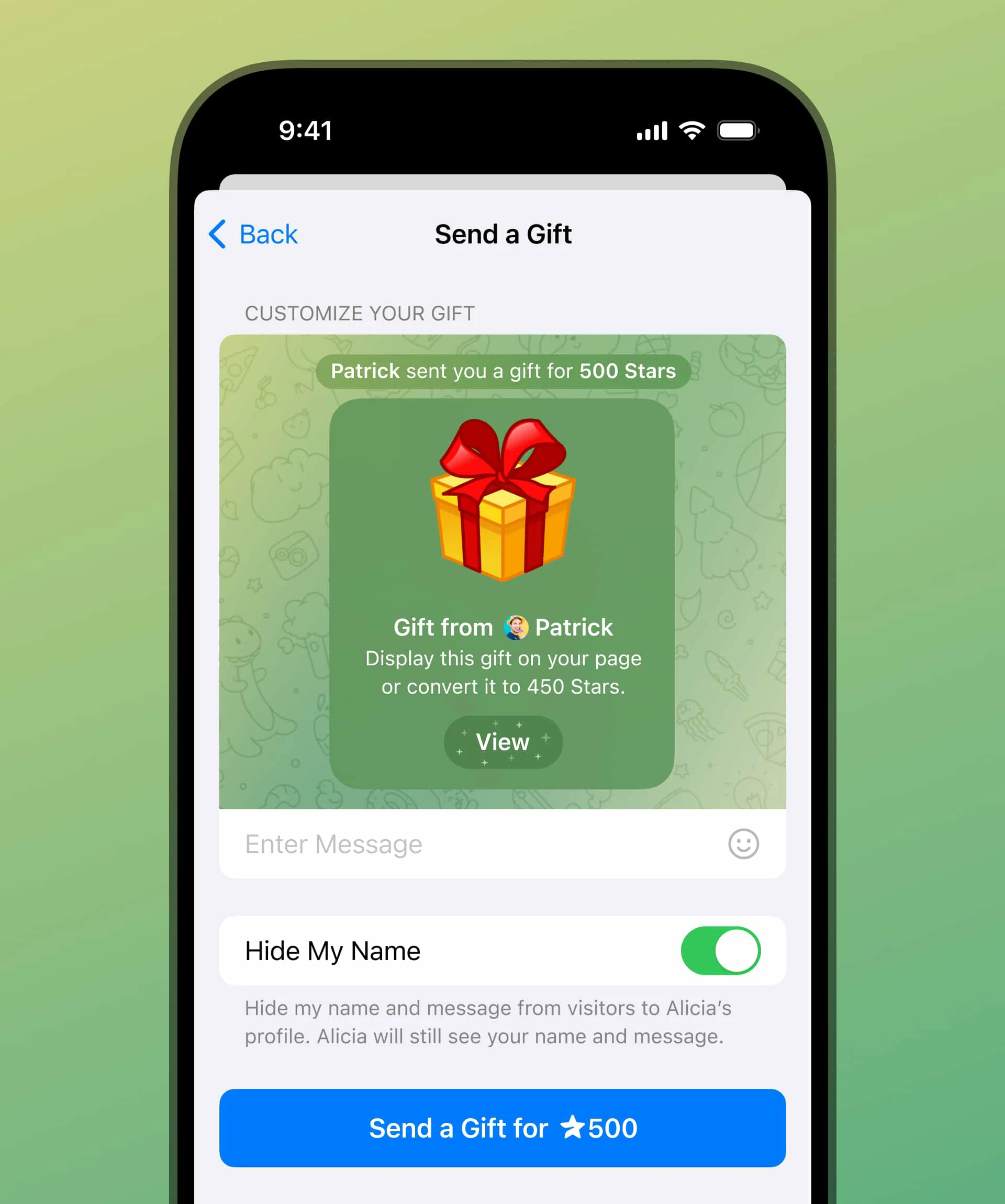
While the official Telegram app works seamlessly for most users, some might consider using third-party clients or modified versions of Telegram. It’s essential to be cautious with these as they may not have the same security protocols as the official app, and your data may be at risk. Stick to official sources for the safest experience.
## Keeping Your Account Safe
After moving Telegram to your new phone, continue practicing good security habits. Always log out of Telegram from devices you no longer use or if you’ve lost a previous phone. Be wary of phishing attempts and unauthorized access, especially since your account is tied to your phone number.
## Conclusion
Moving Telegram to a new phone is a process that can be completed in a few simple steps. With your phone number as the key identifier, you can easily log in and sync your data. By preparing your old phone, ensuring that Telegram is installed on your new device, and confirming your identity with a verification code, you can seamlessly transition to your new phone.
By leveraging the cloud-based features that Telegram offers, you’ll be able to access all your messages, contacts, and media without any significant disruption. Always remember to monitor your privacy settings and stay updated on security features to protect your account as you continue to enjoy your Telegram experience on your new device.